"KingKing" User Guide-Android
-
How to connect to Wi-Fi
-
How to connect "KingKing"
-
How to switch-off "KingKing"
-
"KingKing" service status signal
-
How to make an outgoing video call
-
How to convert a connected voice call to video call
-
How to convert a connected video call to voice call
-
How to make an outgoing Voice call
-
How to make an outgoing Voice call to Hong Kong
-
How to make an outgoing Voice call to overseas destinations other than Hong Kong
-
How to answer an incoming "KingKing" Voice call
-
How to answer an incoming "KingKing" Video call
-
How do I access my voicemail via "KingKing"
1. How to connect to Wi-Fi
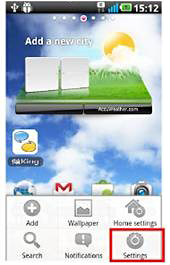 |
 |
|
Go to Settings.
|
Select wireless & network.
|
|
|
|
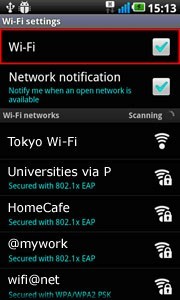 |
 |
|
Tick Wi-Fi to turn it on.
|
Select an appropriate Wi-Fi connection hotspot and enter user ID login and password (if necessary)
|
2. How to connect "KingKing"
 |
|
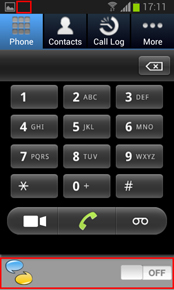 |
|
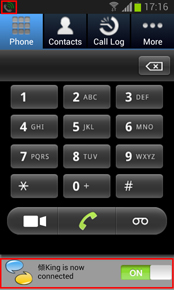 |
|
Press "KingKing" application icon
|
|
Then "KingKing" keypad will pop up
|
|
Slide the button to connect "KingKing" then it will change to green, showing that all incoming/ outgoing calls are connected via "KingKing".
Tips: The "KingKing" icon will appear on your status bar.
|
3. How to switch off "KingKing"
|
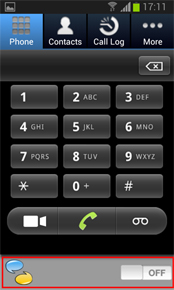
|
|
Slide the button to disconnect "KingKing" and the button will change to white, showing that all incoming/outgoing calls are connected via normal voice-call roaming.
Tips: The "KingKing" icon will disappear on your status bar. When you leave the Wi-Fi hotspot, the system will disconnect "KingKing" automatically within one minute.
|
4. "KingKing" service status signal
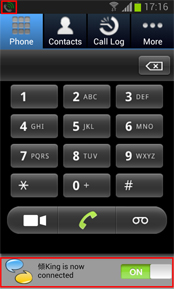 |
|
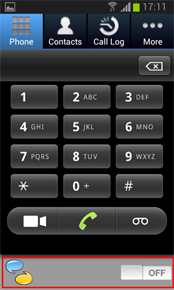 |
|
This signal on your status bar shows that "KingKing" is now connected to Wi-Fi and all incoming/outgoing calls will be connected via "KingKing". Please remain within Wi-Fi coverage until you have finished your "KingKing" call. |
|
If you cannot see the "KingKing" icon on your status bar, your "KingKing" application is not active, so please slide the button and connect the application. |
5. How to make an outgoing call
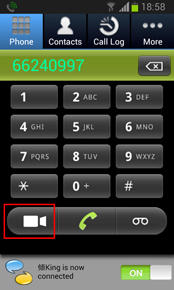 |
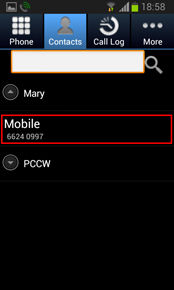 |
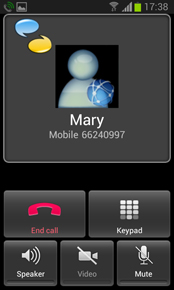 |
 |
When the button is on (green),
enter the phone number and
press the video call button. |
Select a contact number from Contacts in the "KingKing " application and press the video
call button ("KingKing " can read your contact record in your device). |
Video call is being connected.
|
Video call starts.
|
|
|
|
|
|
Remarks: "KingKing" video call only works within the "KingKing" community. Outgoing video call will be converted to voice call automatically if the called person is not using the updated "KingKing" app version which supports voice call.
6. How to convert a connected voice call to video call?
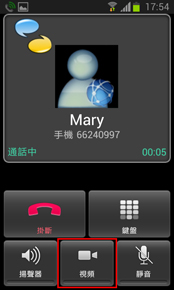 |
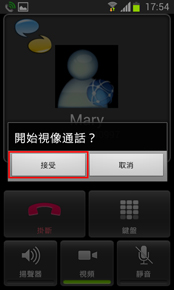 |
 |
 |
Press the “video call” button
while having voice call. |
Confirm to convert the
connected voice call to video call. |
The called party will receive a video call request.
|
Video call starts while the video
call accepted by called party.
|
|
|
|
|
|
7. How to convert a connected video call to voice call?
8. How to make an outgoing Voice call?
9. How to make an outgoing Voice call to Hong Kong?
This is just like making a local Voice call in Hong Kong. No prefix or +852 country code is required. It’s as simple as that!
10. How to make an outgoing Voice call to overseas destinations other than Hong Kong?
The procedure is exactly the same as when making an IDD Voice call from Hong Kong, which means the “+” symbol and country code need to be entered before the actual telephone number. For example:
Making a local Voice call while in the UK:
Dial "+" + "44" + "telephone number in the UK"
Making a call to Shanghai from the UK:
Dial "+" + "86" + "telephone number in Shanghai"
11. How to answer an incoming "KingKing" Voice call
|

|
|
When there is an incoming "KingKing" voice call, the phone will ring and the "KingKing" screen will pop up. Slide the green phone button to answer the call.
Unanswered/rejected calls will be forwarded to voicemail when "KingKing" is connected.
|
12. How to answer an incoming "KingKing" Video call?
|
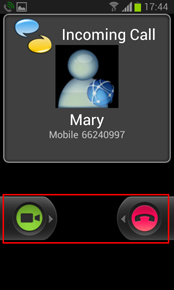
|
|
When there is an incoming "KingKing" video call, the phone will ring and the "KingKing" screen will pop up. Slide the green video call button to answer the call.
Unanswered/ rejected calls will be forwarded to voicemail when "KingKing" is connected.
|
13. How do I access my voicemail via "KingKing" ?
|
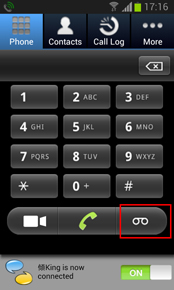
|
|
Press the voicemail key, or you can call *92 directly (the default password is the first 6 digits of your HKID/BR number).
|


