RoamSave User Guide-Android
- How to connect to Wi-Fi
- How to connect RoamSave
- How to switch off RoamSave
- RoamSave service status signal
- How to make an outgoing video call
- How to convert a connected voice call to video call
- How to convert a connected video call to voice call
- How to make an outgoing Voice call
- How to make an outgoing Voice call to Hong Kong
- How to make an outgoing Voice call to overseas destinations other than Hong Kong
- How to answer an incoming RoamSave Voice call
- How to answer an incoming RoamSave Video call
- How do I access my voicemail via RoamSave
1. How to connect to Wi-Fi
|
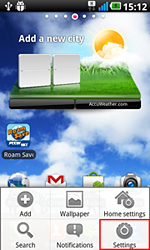
Go to Settings.
|
|
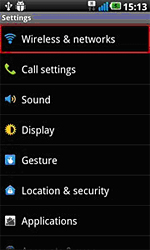
Select wireless & network.
|
|
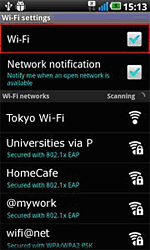
Tick Wi-Fi to turn it on.
|
|

Select an ppropriate Wi-Fi
connection hotspot and enter
user ID login and password
(if necessary)
|
2. How to connect RoamSave
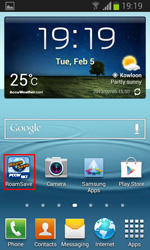 |
|
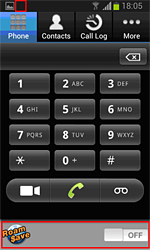 |
|
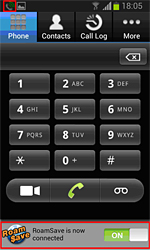 |
|
Press RoamSave application icon
|
|
Then RoamSave keypad will pop up
|
|
Slide the button to connect
RoamSave then it will change
to green, showing that all incoming/
outgoing calls are connected via
RoamSave.
Tips: The RoamSave icon will
appear on your status bar.
|
3. How to switch off RoamSave
|
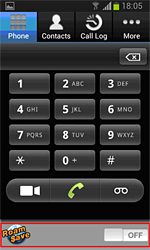
|
|
Slide the button to disconnect RoamSave and the button will change to white, showing that all incoming/outgoing calls are connected via normal voice-call.
Tips: The RoamSave icon will disappear on your status bar.
When you leave the Wi-Fi hotspot, the system will disconnect RoamSave automatically within one minute.
|
4. RoamSave service status signal
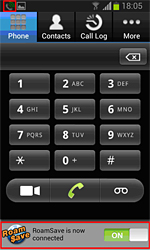 |
|
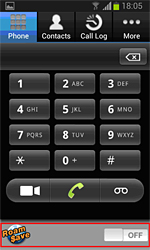 |
| This signal on your status bar shows that RoamSave is now connected to Wi-Fi and all incoming/outgoing calls will be connected via RoamSave. Please remain within Wi-Fi coverage until you have finished your RoamSave call. |
|
If you cannot see the RoamSave
icon on your status bar, your
RoamSave application is not
active, so please slide the button
and connect the application. |
5. How to make an outgoing video call
Remarks: RoamSave video call only works within the RoamSave community. Outgoing video call will be converted to voice call automatically if the called person is not using the updated RoamSave app version which supports voice call.
6. How to convert a connected voice call to video call
7. How to convert a connected video call to voice call?
8. How to make an outgoing Voice call?
9. How to make an outgoing Voice call to Hong Kong?
This is just like making a local Voice call in Hong Kong. No prefix or +852 country code is required. It’s as simple as that!
10. How to make an outgoing Voice call to overseas destinations other than Hong Kong?
The procedure is exactly the same as when making an IDD Voice call from Hong Kong, which means the “+” symbol and country code need to be entered before the actual telephone number.
For example:
Making a local Voice call while in the UK:
Dial "+" + "44" + "telephone number in the UK"
Making a Voice call to Shanghai from the UK:
Dial "+" + "86" + "telephone number in Shanghai"
11. How to answer an incoming RoamSave Voice call?
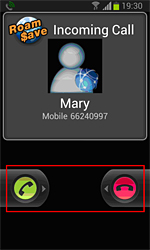 |
|
When there is an incoming RoamSave voice call, the phone will ring and the RoamSave screen will pop up. Slide the green phone button to answer the call.
Unanswered/rejected calls will be forwarded to voicemail when RoamSave is connected.
|
12. How to answer an incoming RoamSave Video call?
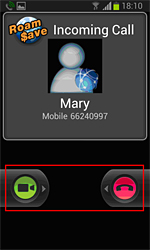 |
|
When there is an incoming RoamSave video call, the phone will ring and the RoamSave screen will pop up. Slide the green video call button to answer the call.
Unanswered/rejected calls will be forwarded to voicemail when RoamSave is connected.
|
13. How do I access my voicemail via RoamSave?
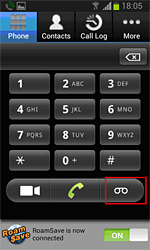 |
|
Press the voicemail key, or you can call *92 directly (the default password is the first 6 digits of your HKID/BR number).
|
