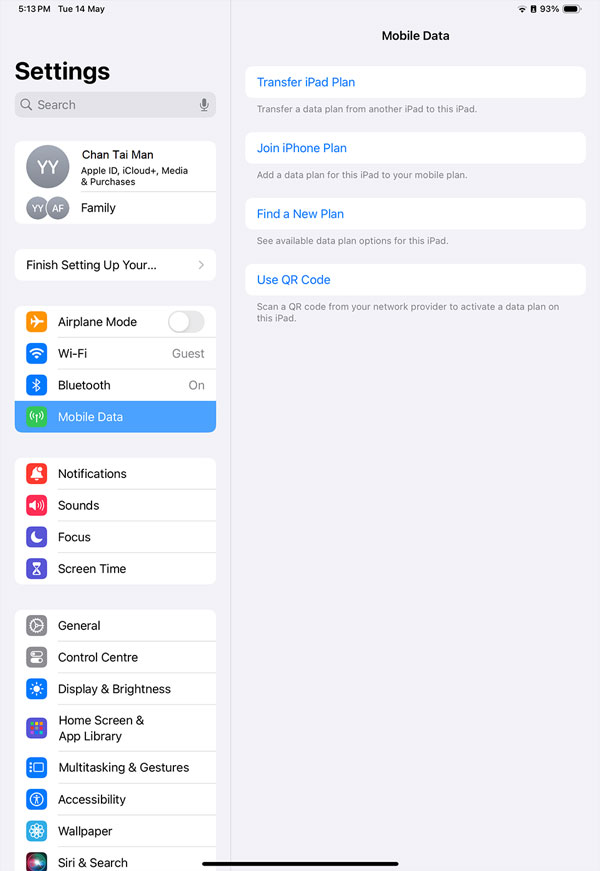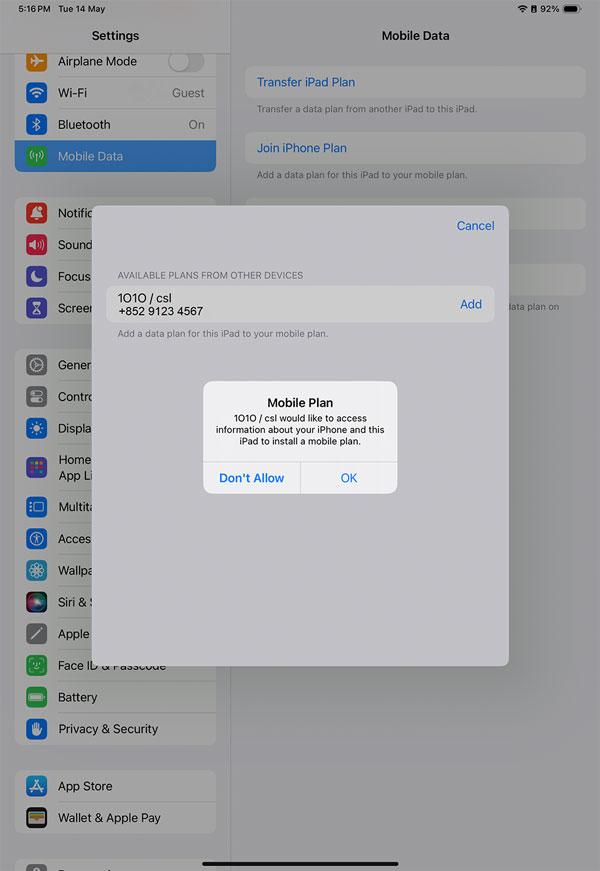|
|
1. Information about activation and plans
Requirements
- iPad which supports eSIM and iPadOS 15, or newer
- iPhone, running iOS 15 or newer, and the latest carrier settings (see below for instructions)
- A csl cellular plan. See below for eligible plans
|
||||||||||||
2. How to activate cellular service on iPad (GPS + Cellular)
Good news - your iPad can share the data with your iPhone. You can subscribe full speed data sharing plan on iPad more conveniently.
- iPad, which supports eSIM, has an eSIM (embedded SIM) in it so there's no need to get a SIM card or transfer the SIM from another device.
- All you need is to login your iPad with the same Apple ID as in your iPhone, you will be prompted to set up cellular service and guided through a few simple steps.
- Be sure to have your username / ID and password / code on hand.
If you don't see a plan during set up, contact us and we can help you find one that works for you.
|
||||||||||||
3. How do I find out if my service plan is eligible to subscribe to the iPad eSIM Data Sharing Service?
- An eligible post-paid service plan is required on the iPhone that you want to use with your iPad.
- If you cannot subscribe the iPad eSIM Data Sharing Service, please call our customer service hotline 2512 3123.
|
||||||||||||
4. How to subscribe and activate iPad eSIM Data Sharing Service? |
||||||||||||
|
||||||||||||
5. Wireless Network support
iPad seamlessly connects to the cellular network whenever it's not connected to a Wi-Fi access point. iPad only supports data service but not supports voice over LTE.
|
||||||||||||
6. Roaming
The Service is a local data only service, and currently does not support international roaming service.
Learn more about iPad at www.apple.com/iPad. Visit https://support.apple.com/zh-hk/ipad for additional support.
|
||||||||||||
7. iPad eSIM data sharing service (the “Service”) Terms & Conditions
1. Service Details:
2. When your data entitlement has been exhausted, you may receive top-up notification on iPad, depending on location, or network resource availability etc.
3. If you wish to terminate the Service associated with your primary number, please call our customer service department.
4. We reserve the right to vary or cancel this offer and/or amend these Terms & Conditions at any time without notice.
5. We may change the Service or the fee of the Service at any time.
6. The General Terms and Conditions of CSL apply (https://www.hkcsl.com/en/service-terms-and-conditions/)
7. In the event of discrepancy or inconsistency between the English and Chinese versions of these Terms & Conditions, the English version shall prevail. In the event of dispute, decisions made by csl will be final and binding.
|
||||||||||||