RoamSave User Guide-iPhone
- How to register for RoamSave
- How to connect to Wi-Fi
- How to connect RoamSave
- How to switch off RoamSave
- How to make an outgoing video call
- How to convert a connected voice call to video call
- How to convert a connected video call to voice call
- How to make an outgoing Voice call
- What will happen if you miss a call
- How to make an outgoing Voice call to Hong Kong
- How to make an outgoing Voice call to overseas destinations other than Hong Kong
- How to answer an incoming RoamSave Voice call
- How to answer an incoming RoamSave Video call
- How do I access my voicemail via RoamSave
1. How to register for RoamSave
User will need to complete a one-off registration to use RoamSave
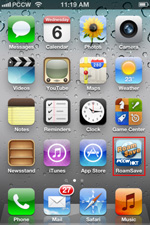 |
|
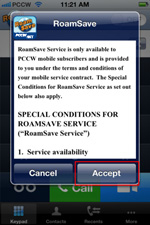 |
|
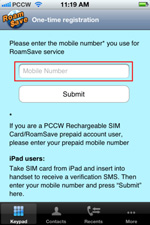 |
|
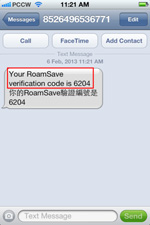 |
|
Press RoamSave application icon
|
|
Accept the RoamSave Terms & Conditions
|
|
Enter activation code from SMS
|
|
Activation code is sent by SMS
|
| |
|
|
|
|
|
|
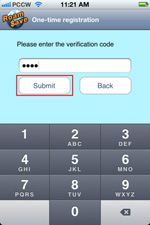 |
|
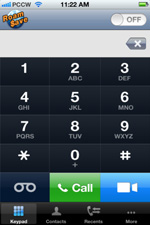 |
|
|
|
|
|
Enter your csl’s number when using RoamSave for the first time
|
|
Switch-on RoamSave
|
|
|
|
|
2. How to connect to Wi-Fi
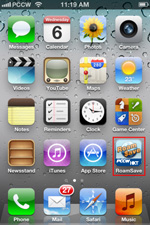 |
|
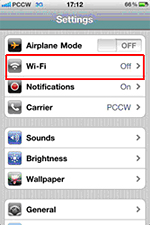 |
|
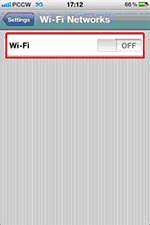 |
|
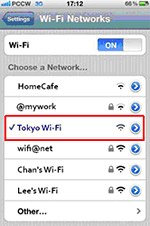 |
| Go to Settings |
|
Select "Wi-Fi" |
|
Tick "Wi-Fi" to switch-on then it will change to blue |
|
Select an appropriate Wi-Fi
connection hotspot and enter
user ID login and password
(if necessary) |
3. How to connect RoamSave
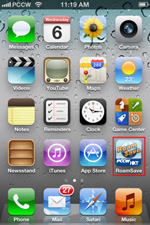 |
|
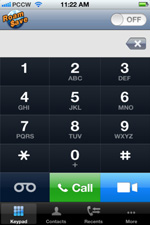 |
|
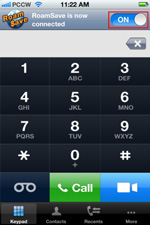 |
|
Press RoamSave application icon
|
|
Then RoamSave keypad will pop up |
|
Slide the button to connect RoamSave then it will change to blue, showing that all incoming/ outgoing calls are connected via RoamSave
|
4. How to switch off RoamSave
|
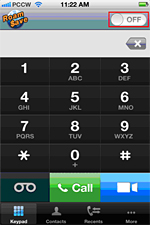
|
|
Slide the button to disconnect RoamSave and the button will change to white, showing that all incoming/outgoing
calls are connected via normal roaming service.
Tips: When you leave the Wi-Fi hotspot, the system will disconnect RoamSave automatically within one minute. |
5. How to make an outgoing video call
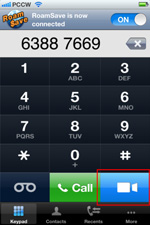 |
|
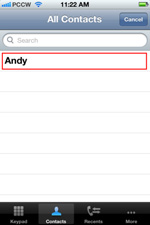 |
|
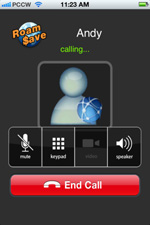 |
|
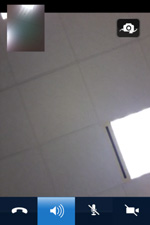 |
|
When the button is on (blue), enter the phone number and press the video call button
|
|
Select a contact number from Contacts in the RoamSave application and press the video call button (RoamSave can read your contact record in your device)
|
|
Video call is being connected |
|
Video call starts
|
Remarks: RoamSave video call only works within the RoamSave community. Outgoing video call will be converted to voice call automatically if the called person is not using the updated RoamSave app version which supports voice call.
6. How to convert a connected voice call to video call
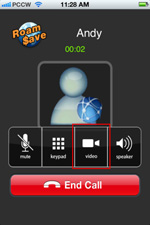 |
|
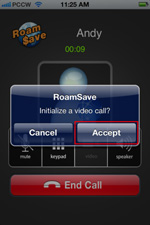 |
|
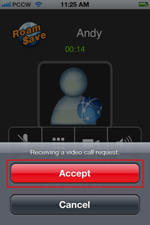 |
|
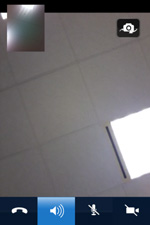 |
|
Press the “video call” button while having voice call
|
|
Confirm to convert the connected voice call to video call
|
|
The called party will receive a video call request |
|
Video call starts while the video
call accepted by called party
|
7. How to convert a connected video call to voice call
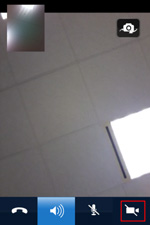 |
|
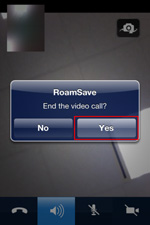 |
|
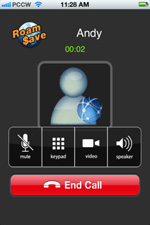 |
|
Press the “voice call” button while having video call
|
|
Confirm to convert the connected video call to voice call
|
|
Voice call starts while the video
call accepted by called party. |
8. How to make an outgoing Voice call
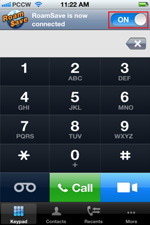 |
|
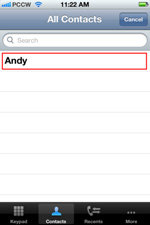 |
|
 |
|
When the button is on (blue), enter the phone number
|
|
Select a contact number from Contacts in the RoamSave application (RoamSave reads and presents your phone Contacts)
|
|
Select a number from your call
log in the RoamSave application
(RoamSave reads and presents
your phone call log) |
9. What will happen if you miss a call
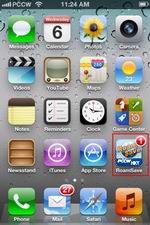 |
|
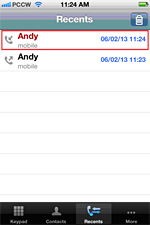 |
|
Number of missed call will be shown on the RoamSave application icon
|
|
And the mobile number will
show in red in the Call Log
|
10. How to make an outgoing Voice call to Hong Kong
This is just like making a local Voice call in Hong Kong. No prefix or +852 country code is required. It’s as simple as that!
11. How to make an outgoing Voice call to overseas destinations other than Hong Kong
The procedure is exactly the same as when making an IDD Voice call from Hong Kong, which means the “+”
symbol and country code need to be entered before the actual telephone number. For example:
Making a local Voice call while in the UK:
Dial "+" + "44" + "telephone number in the UK"
Making a Voice call to Shanghai from the UK:
Dial "+" + "86" + "telephone number in Shanghai"
12. How to answer an incoming RoamSave Voice call
|
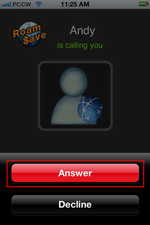
|
|
When there is an incoming RoamSave voice call, the phone will ring and the RoamSave screen will pop up. Slide the red phone button to answer the call.
Unanswered/rejected calls will be forwarded to voicemail when RoamSave is connected.
|
13. How to answer an incoming RoamSave Video call
|
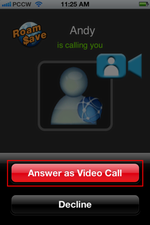
|
|
When there is an incoming RoamSave video call, the phone will ring and the RoamSave screen will pop up. Clickthe "Answer as Video Call" button to answer the call.
Unanswered/rejected calls will be forwarded to voicemail when RoamSave is connected.
|
14. How do I access my voicemail via RoamSave
|
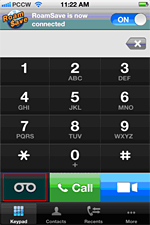
|
|
Press the voicemail key, or you can call *92 directly(the default password is the first 6 digits of your HKID/BR number).
|
